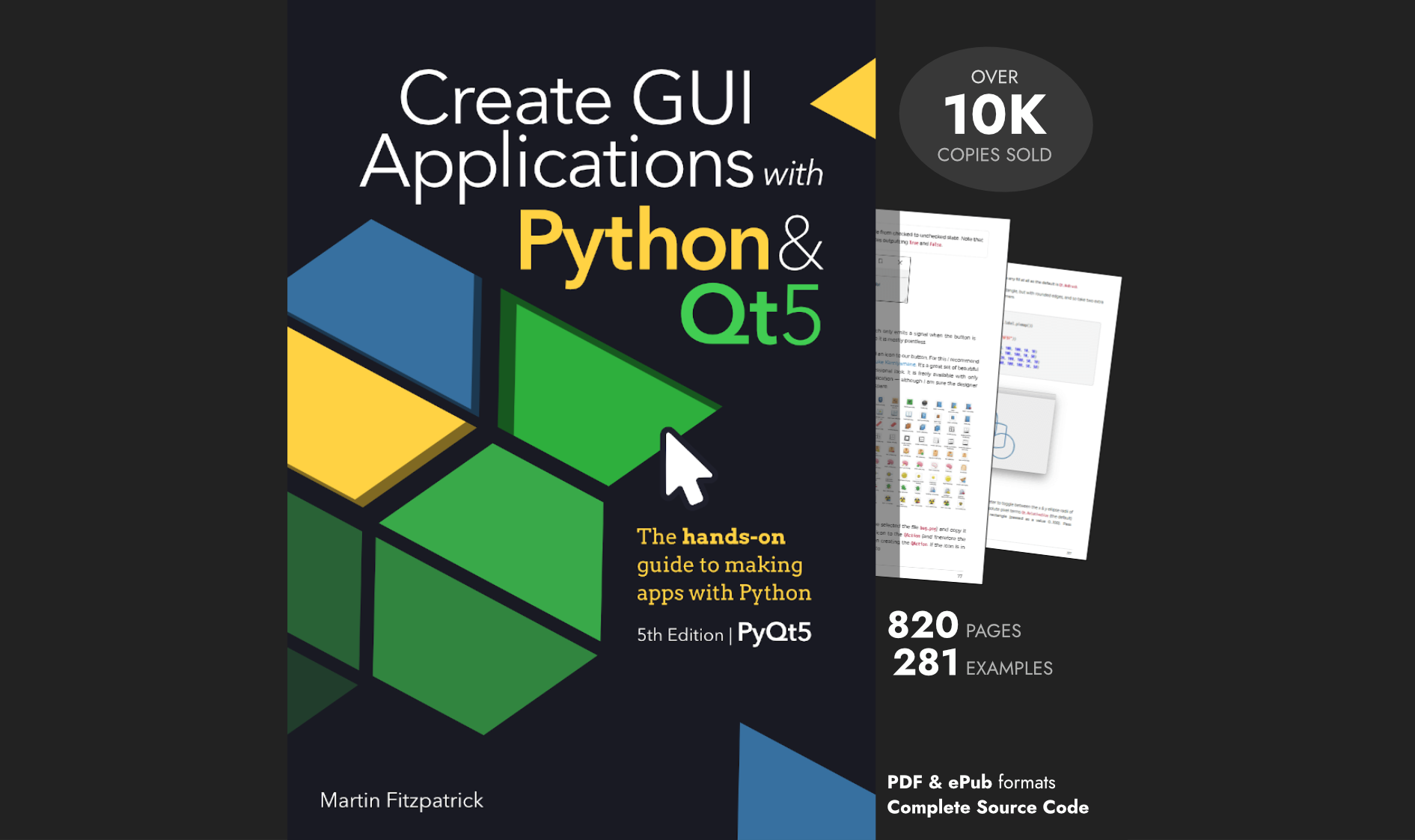mohammaadhaji9056 | 2020-12-16 11:23:10 UTC | #1
I'm following this tutorial on how to embed pyqtgraph in pyqt5.
I need to enable pyqtgraph to show cursor position. but i don't know how to do that. please help me.
martin | 2021-01-23 16:18:06 UTC | #2
Hi @mohammaadhaji9056
This is a little trickier than I expected, but I've got it figured out. You need to manually draw the crosshair yourself, and then update the position of those lines based on mouse movements using a signal proxy.
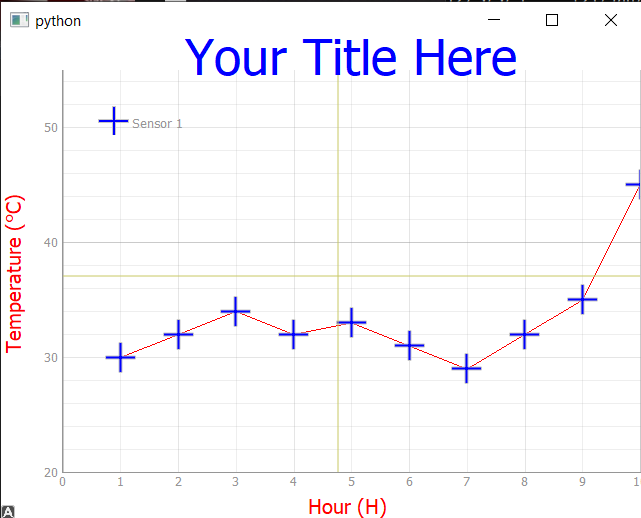
Packaging Python Applications with PyInstaller by Martin Fitzpatrick — This step-by-step guide walks you through packaging your own Python applications from simple examples to complete installers and signed executables.
The code below is an updated version of the example on the site, adding the crosshair lines. The lines are drawn in the plot() method, and then updated in the mouseMoved method. See the SignalProxy which forwards mouse movements to this custom handler.
Purchasing Power Parity
Developers in [[ country ]] get [[ discount.discount_pc ]]% OFF on all books & courses with code [[ discount.coupon_code ]]from PyQt5 import QtWidgets, QtCore
from pyqtgraph import PlotWidget, plot
import pyqtgraph as pg
import sys # We need sys so that we can pass argv to QApplication
import os
class MainWindow(QtWidgets.QMainWindow):
def __init__(self, *args, **kwargs):
super().__init__(*args, **kwargs)
self.graphWidget = pg.PlotWidget()
self.setCentralWidget(self.graphWidget)
hour = [1,2,3,4,5,6,7,8,9,10]
temperature = [30,32,34,32,33,31,29,32,35,45]
#Add Background colour to white
self.graphWidget.setBackground('w')
# Add Title
self.graphWidget.setTitle("Your Title Here", color="b", size="30pt")
# Add Axis Labels
styles = {"color": "#f00", "font-size": "20px"}
self.graphWidget.setLabel("left", "Temperature (°C)", **styles)
self.graphWidget.setLabel("bottom", "Hour (H)", **styles)
#Add legend
self.graphWidget.addLegend()
#Add grid
self.graphWidget.showGrid(x=True, y=True)
#Set Range
self.graphWidget.setXRange(0, 10, padding=0)
self.graphWidget.setYRange(20, 55, padding=0)
pen = pg.mkPen(color=(255, 0, 0))
self.graphWidget.plot(hour, temperature, name="Sensor 1", pen=pen, symbol='+', symbolSize=30, symbolBrush=('b'))
# Add crosshair lines.
self.crosshair_v = pg.InfiniteLine(angle=90, movable=False)
self.crosshair_h = pg.InfiniteLine(angle=0, movable=False)
self.graphWidget.addItem(self.crosshair_v, ignoreBounds=True)
self.graphWidget.addItem(self.crosshair_h, ignoreBounds=True)
self.proxy = pg.SignalProxy(self.graphWidget.scene().sigMouseMoved, rateLimit=60, slot=self.mouseMoved)
def mouseMoved(self, e):
pos = e[0]
if self.graphWidget.sceneBoundingRect().contains(pos):
mousePoint = self.graphWidget.getPlotItem().vb.mapSceneToView(pos)
self.crosshair_v.setPos(mousePoint.x())
self.crosshair_h.setPos(mousePoint.y())
app = QtWidgets.QApplication(sys.argv)
main = MainWindow()
main.show()
sys.exit(app.exec_())
Create GUI Applications with Python & Qt6 by Martin Fitzpatrick — (PyQt6 Edition) The hands-on guide to making apps with Python — Over 15,000 copies sold!