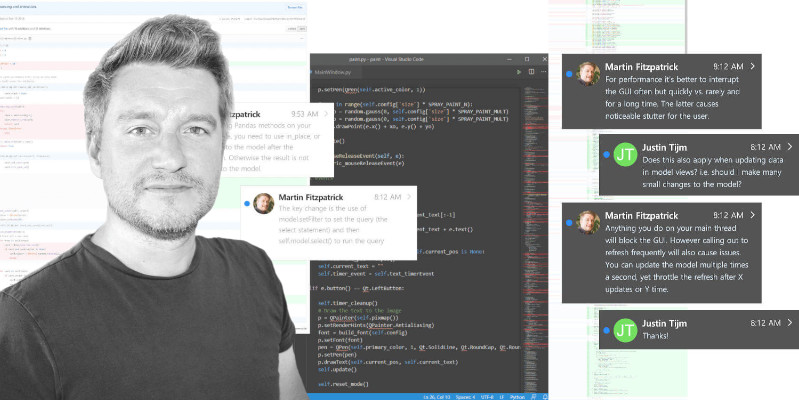Before you start coding you will first need to have a working installation of PyQt5 on your system. If you don't have PyQt5 set up yet, the following sections will guide you through how to do this on Windows, macOS and Linux.
This guide is also available for macOS and Linux.
Note that the following instructions are only for installation of the GPL licensed version of PyQt. If you need to use PyQt in a non-GPL project you will need to purchase an alternative license from Riverbank Computing to release your software.
Installation on Windows
PyQt5 for Windows can be installed as for any other application or library. As of Qt 5.6 installers are available to install via PyPi, the Python Package archive. To install PyQt5 from Python3 simply run --
pip3 install pyqt5
After install is finished, you should be able to run python and import PyQt5.
Note that if you want access to Qt Designer or Qt Creator you will need to download this from https://qt.io/download[the Qt downloads site].