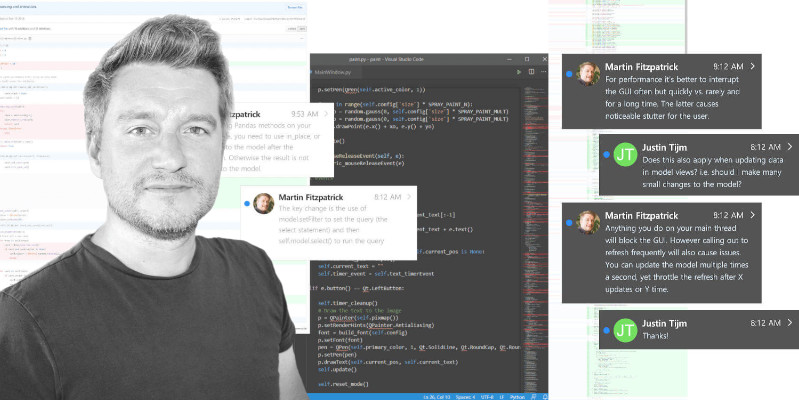Before you start the Tkinter tutorial you will need to have a working installation of Tkinter on your system. If you don't have either set up yet, the following steps will guide you through how to do this on macOS.
This guide is also available for Ubuntu Linux. On Windows, Tkinter is installed by default with Python.
Install Tkinter on macOS
To install Python and Tkinter on macOS I recommend you use Homebrew. Homebrew is a package manager for command-line software on macOS. Homebrew has both Python 3 and Tkinter available in their repositories.
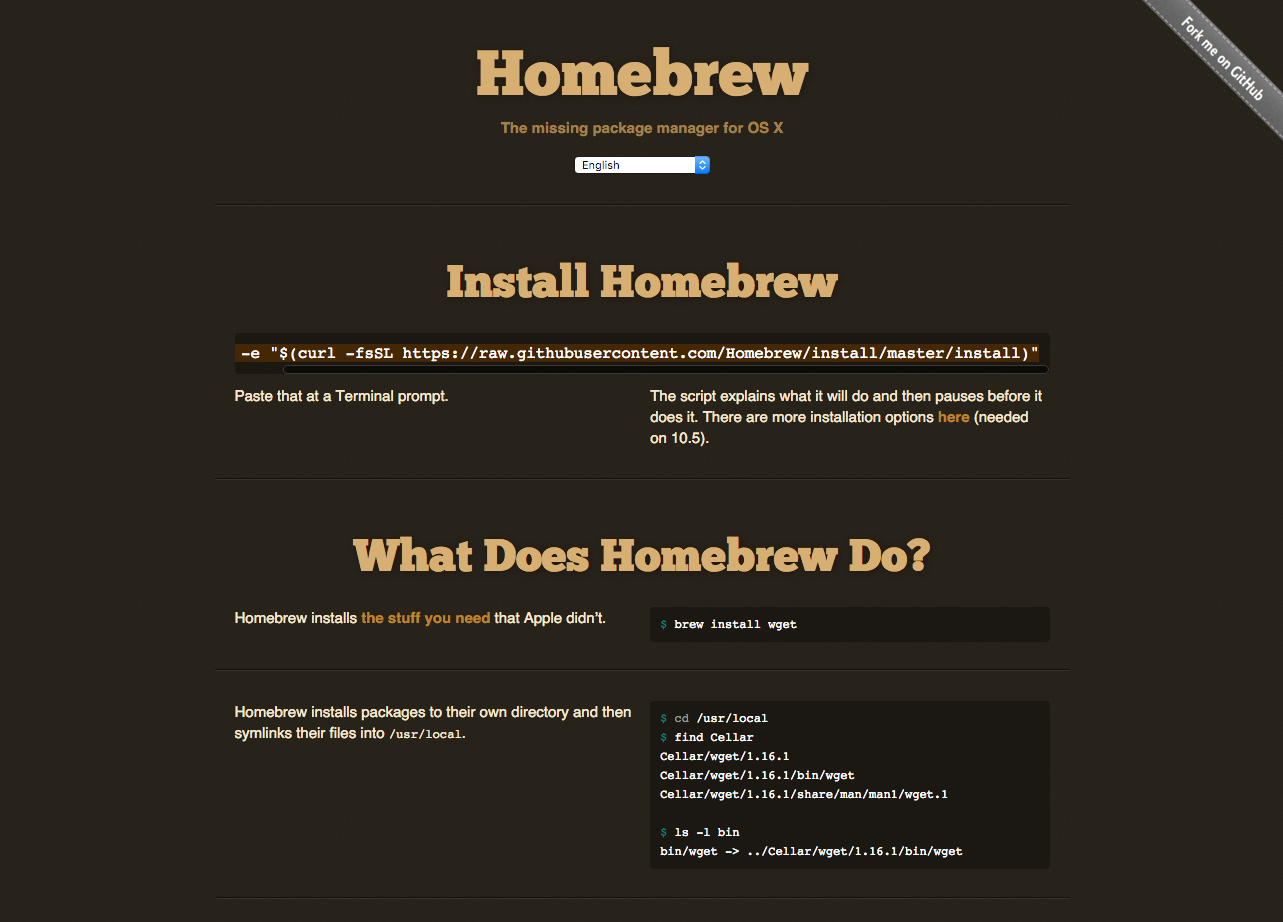 Homebrew -- the missing package manager for macOS
Homebrew -- the missing package manager for macOS
To install homebrew run the following from the command line --
ruby -e "$(curl -fsSL https://raw.githubusercontent.com/Homebrew/install/master/install)"
This is also available to copy and paste from the Homebrew homepage.
Once Homebrew is installed you can then install Python with --
brew install python3
With Python installed, you can then install Tkinter using Homebrew with --
Packaging Python Applications with PyInstaller by Martin Fitzpatrick — This step-by-step guide walks you through packaging your own Python applications from simple examples to complete installers and signed executables.
brew install python-tk
Bring Your PyQt/PySide Application to Market — Stuck in development hell? I'll help you get your project focused, finished and released. Benefit from years of practical experience releasing software with Python.