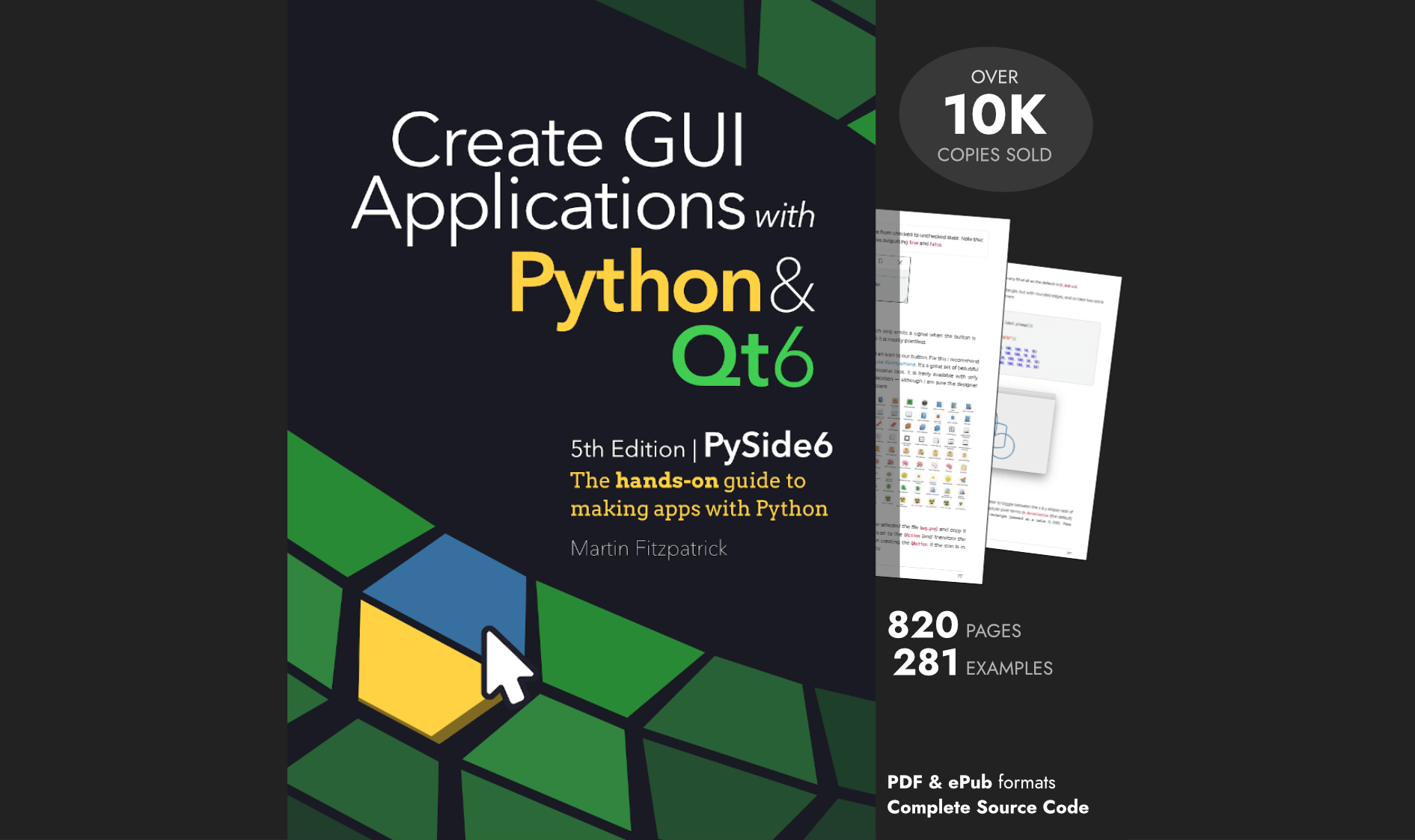Below is a short snippet to implement a color-picker attached to a button in Qt. Clicking on the button pops up a dialog (native) to select a color. The color is shown by the color of the button face. You can provide a default color which will be the initial state of the button when it is created -- right-clicking on the button will reset the color to this default value (or None if no default is set)
To get the currently set color, use button.color().
- PyQt5
- PySide
from PyQt5 import QtCore, QtGui, QtWidgets
from PyQt5.QtCore import Qt, pyqtSignal
class ColorButton(QtWidgets.QPushButton):
'''
Custom Qt Widget to show a chosen color.
Left-clicking the button shows the color-chooser, while
right-clicking resets the color to None (no-color).
'''
colorChanged = pyqtSignal(object)
def __init__(self, *args, color=None, **kwargs):
super().__init__(*args, **kwargs)
self._color = None
self._default = color
self.pressed.connect(self.onColorPicker)
# Set the initial/default state.
self.setColor(self._default)
def setColor(self, color):
if color != self._color:
self._color = color
self.colorChanged.emit(color)
if self._color:
self.setStyleSheet("background-color: %s;" % self._color)
else:
self.setStyleSheet("")
def color(self):
return self._color
def onColorPicker(self):
'''
Show color-picker dialog to select color.
Qt will use the native dialog by default.
'''
dlg = QtWidgets.QColorDialog(self)
if self._color:
dlg.setCurrentColor(QtGui.QColor(self._color))
if dlg.exec_():
self.setColor(dlg.currentColor().name())
def mousePressEvent(self, e):
if e.button() == Qt.RightButton:
self.setColor(self._default)
return super().mousePressEvent(e)
from PySide2 import QtCore, QtGui, QtWidgets
from PySide2.QtCore import Qt, Signal
class ColorButton(QtWidgets.QPushButton):
'''
Custom Qt Widget to show a chosen color.
Left-clicking the button shows the color-chooser, while
right-clicking resets the color to None (no-color).
'''
colorChanged = Signal(object)
def __init__(self, *args, color=None, **kwargs):
super().__init__(*args, **kwargs)
self._color = None
self._default = color
self.pressed.connect(self.onColorPicker)
# Set the initial/default state.
self.setColor(self._default)
def setColor(self, color):
if color != self._color:
self._color = color
self.colorChanged.emit(color)
if self._color:
self.setStyleSheet("background-color: %s;" % self._color)
else:
self.setStyleSheet("")
def color(self):
return self._color
def onColorPicker(self):
'''
Show color-picker dialog to select color.
Qt will use the native dialog by default.
'''
dlg = QtWidgets.QColorDialog(self)
if self._color:
dlg.setCurrentColor(QtGui.QColor(self._color))
if dlg.exec_():
self.setColor(dlg.currentColor().name())
def mousePressEvent(self, e):
if e.button() == Qt.RightButton:
self.setColor(self._default)
return super().mousePressEvent(e)
This custom widget is also available in the LearnPyQt qtwidgets library.